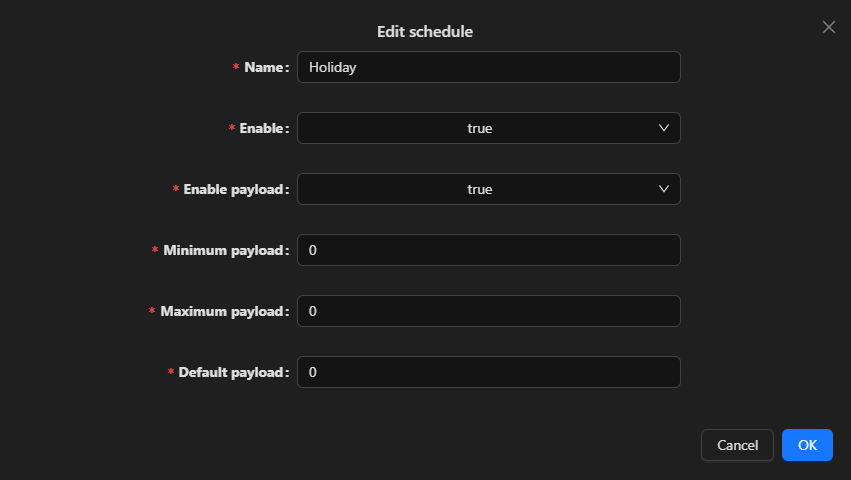Schedules
Schedules are primarily utilized for controlling HVAC (Heating, Ventilation, and Air Conditioning) equipment based on predefined time schedules. To set up a schedule, follow these steps:
- Open the
deviceyou wish to add a schedule to from the sidebar under itsservices. - Click on the Add button
- Enter the
namefor the schedule. - Enter the
timezonefor the schedule. You can search for the desired timezone using the provided options.
By following these steps, you can easily create and configure schedules to automate a system based on specific time criteria.
Config
Input Name:The identifier or label for the schedule being edited. Input Type: Either slider or number Schedule Name: Default Name: Disable Event: Disable Weekly Disable Exception:
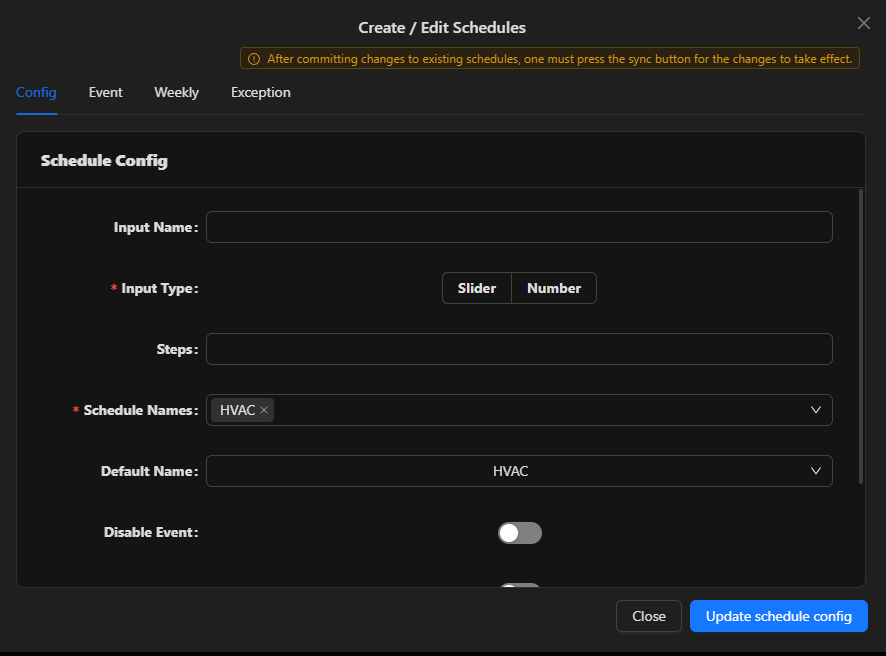
Event
An event schedule allows you to override the regular 7-day schedule and set a specific device to an ON state for a defined period of time. For example, you want to activate a device from the 24th of November 2022 at 8 am until the 24th of November 2022 at 1 am.
Weekly
Weekly schedule is a recurring schedule that operates from Monday to Sunday, covering a span of 7 days.
To establish a weekly schedule for activating the HVAC system each morning at 9 am and deactivating it at 5 pm, specifically on Mondays, Tuesdays, and Wednesdays:
- Open the device you want to schedule from the sidebar under its services.
- Click on the Add button
to create a new schedule.
- Enter a name for the weekly schedule.
- Set the
Time Onto 9 am and theTime Offto 5 pm. - Specify the days of the week when the schedule should be active. In this case, select
Monday,Tuesday, andWednesday. - Save the weekly schedule.
By configuring the weekly schedule in this manner, you ensure that the HVAC system will automatically turn on at 9 am and turn off at 5 pm, but only on Mondays, Tuesdays, and Wednesdays, following the specified weekly schedule.
Exception
Is designed for overriding the regular 7-day schedule to set a device to an OFF state for a specified duration. For instance, you might want to deactivate a device from the 25th of December 2022 at 8 am until the 26th of December 2022 at 8 am.
Edit Schedule
Name: The identifier or label for the schedule being edited.
Enable: Indicates whether the schedule is currently enabled or disabled.
Enable Payload: Specifies the payload or configuration when the schedule is enabled.
Minimum Payload: The lowest acceptable payload value associated with the schedule.
Maximum Payload: The highest acceptable payload value associated with the schedule.
Default Payload: The default payload value set for the schedule when no other conditions are applied.