Overview
Rubix CE supports various network drivers, enabling seamless integration with industrial protocols. These drivers allow the system to communicate with different devices and systems for automation and control. Supported protocols include:
Adding a Network Driver
Follow these steps to add a new network driver in Rubix CE:
Access the Controller
- Navigate to the
hostand select the target controller.
- Navigate to the
Add a Driver
- Open the
Driverstab and click onCreate.
- Choose the required driver from the dropdown list.
- If the desired driver is not listed, ensure the required applications are installed. Refer to Installing Apps.
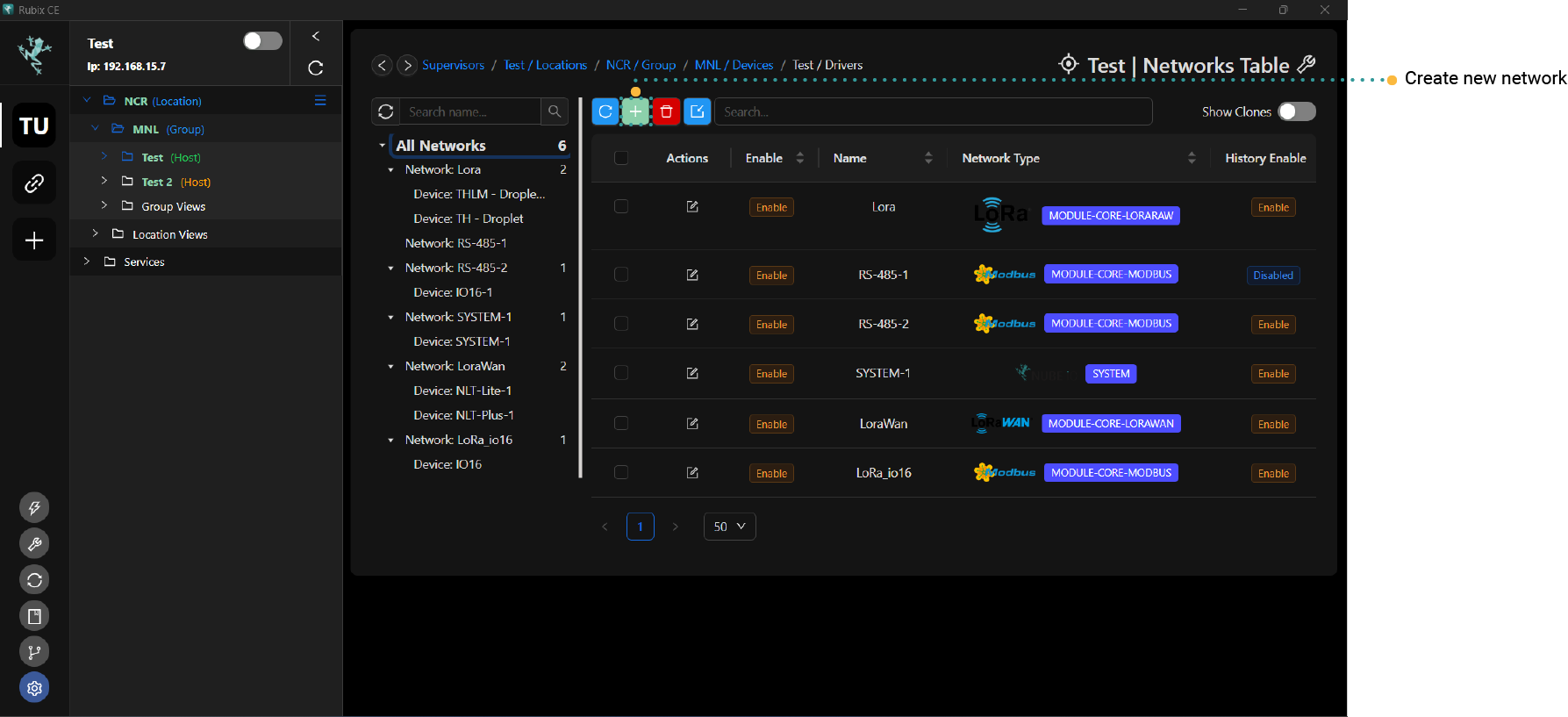
- Open the
Configure the Network
- Follow the setup wizard to install dependencies and configure network settings.
Complete Setup
- After configuring, click
Submitto create the network. - To manage devices within the network, right-click on the network and select
Open.
- After configuring, click
Driver Dependencies
Each driver requires specific applications and modules to function correctly. The table below outlines the dependencies:
| Driver Name | App Name | Module/Plugin Name | Service Name |
|---|---|---|---|
| BACnet Master | N/A | BACnet Master | N/A |
| BACnet Server | Driver-BACnet | N/A | N/A |
| LoRa® | N/A | LoRa | N/A |
| LoRaWAN® | N/A | LoRaWAN® | LoRaWAN® Gateway, LoRaWAN® Service |
| Modbus-RTU & TCP | N/A | Modbus | N/A |
| System | N/A | System | N/A |
For more details on modules, refer to the Modules Guide.
Exporting and Importing Configurations
Rubix CE allows users to export and import network, device, and point configurations for easy backup and restoration.
Export Configuration
- To create back up / export a Network, Device, or Points,
Right-clickon the network -> device -> point you wish to export. - Select
Exportand enter a description for clarity.
- To create back up / export a Network, Device, or Points,
Import Configuration
- To restore / import a backup of a Network, Device, or Points, locate. Click
Importand upload the desired configuration file. You'll be prompted to enter a meaningful comment, such as "Common Rubix IO16 points", to ensure clarity.
- To restore / import a backup of a Network, Device, or Points, locate. Click
For a full guide on backup and recovery, visit the backups section.
Point Write Modes
Rubix CE provides various point write modes for different operational needs:
| Mode | Description |
|---|---|
| Read Only | Reads values but does not write any changes. |
| Write Once | Writes a value once but does not update further. |
| Write Once Read Once | Writes a value when changed but does not re-read. |
| Write Always | Continuously writes values on every poll cycle. |
| Write Always Then Read | Writes on change and reads values at each poll cycle. |
| Write and Maintain | Writes on change, reads on every poll, and rewrites if values differ. |