Export and Import
In Rubix Wires, you can export and import flow programs using the following methods:
Copy JSON file
Copying allows manual backup or duplication of flow programs.
- Select the desired flow program.
- Click the
exportbutton or use the shortcutCtr+E. - Paste the JSON into a text editor or document for backup.
- Save the file.
- Paste the flow program into the
Paste Flowsection ofimportwindow.
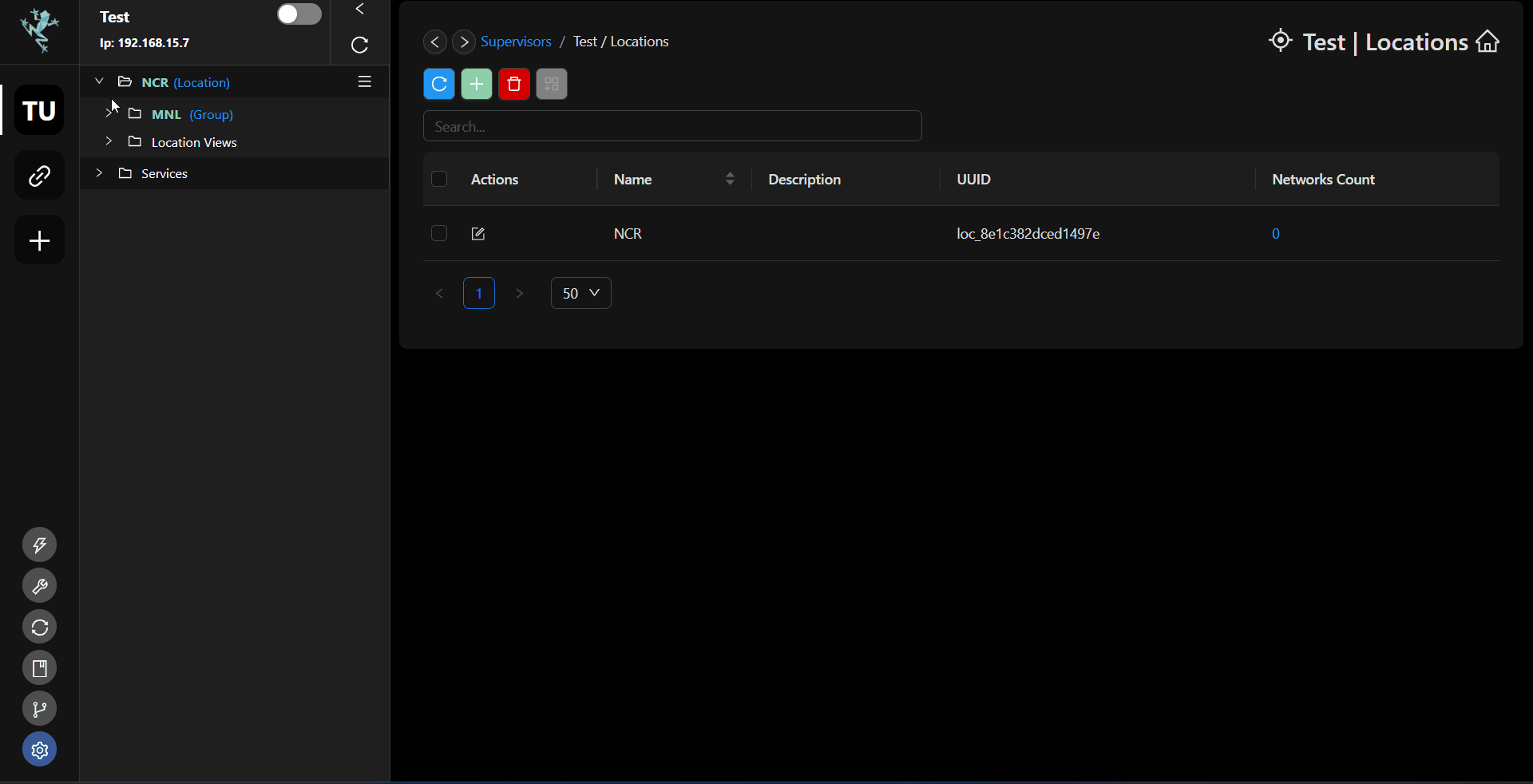
Save Backup
- Highlight the flow program you wanted to backup or duplicate.
- Click the
exportbutton or use the shortcutCtr+E. - Click
Save to Backup. - Add user comment as title of the backup.
- To load the JSON file, use the
importbutton or use the shortcutCtrl + I. - Click
Select a Backuptab. - Select the desired backup from the list of titles.
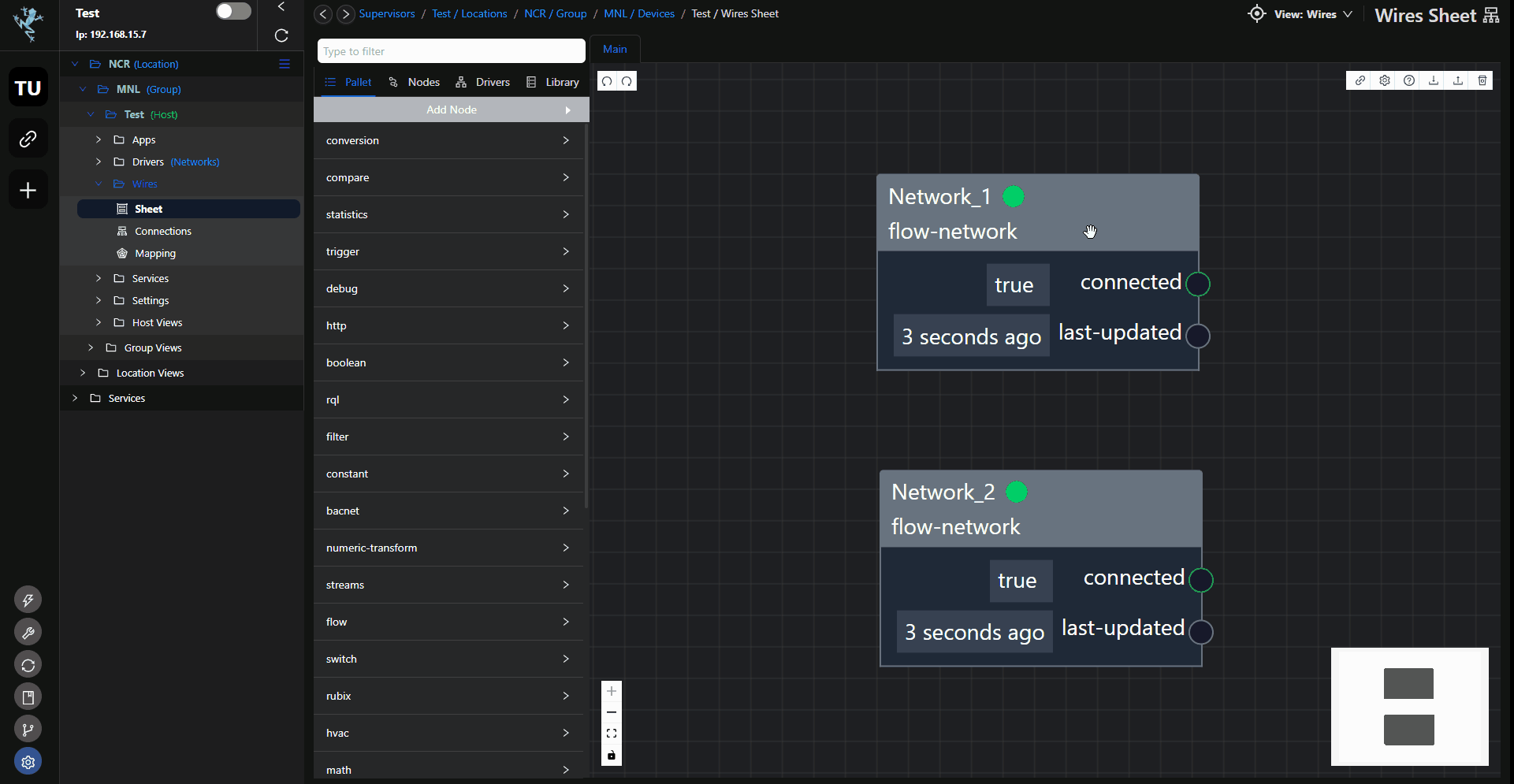
Save to Excel
- Highlight the flow program you wanted to backup or duplicate.
- Click the
exportbutton or use the shortcutCtr+E. - Click
Save to Excel. - Add file name of the backup then select the directory where the file will be saved.
- Click
save to excel - Load the excel file by using the
importbutton or use the shortcutCtrl + I. - Click
Load from Excelthen select file. - Navigate the location of the excel file and click the file then
open. - Click Load then
import.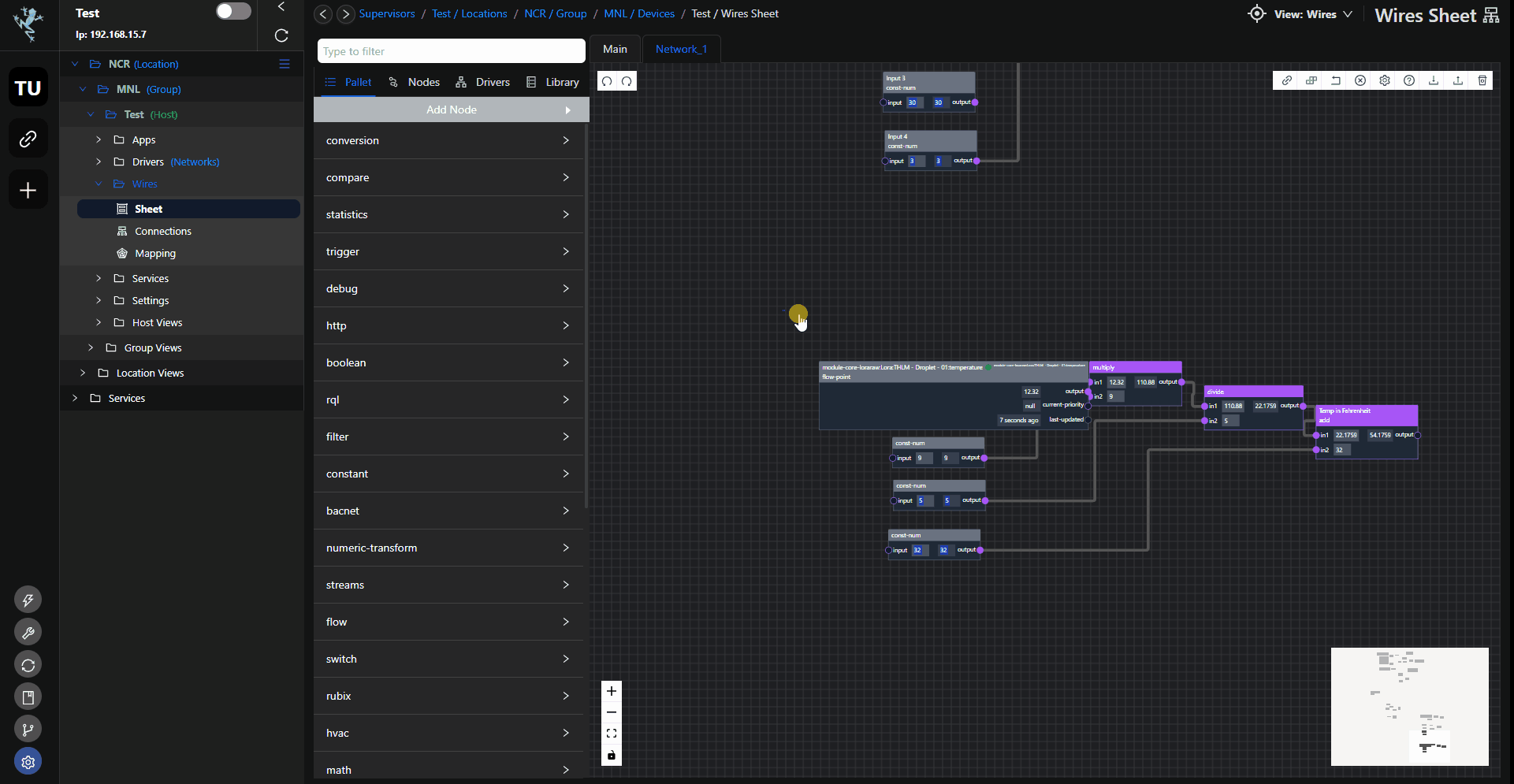
tip
After importing a flow, it must be deployed to save it to the controller. Click the deploy button or hit Ctrl + S keyboard button to deploy the flow.